How to Pay with e-Transfer Requests
Introduction
Interac e-Transfer requests are a simple way to pay your invoices. Rather than having to manually send an Etransfer, you simply click Accept on the e-transfer request email sent from Interac. This article will provide a video demonstration and give you detailed step-by-step instructions on how to do that exactly.
Aegis Video Demo
Please follow the "Video Demo" link below to view our step by step walkthrough of making a payment using the e-transfer request function.
Aegis Step by Step Instructions
Here is a quick step-by-step guide on how to pay with e-Transfer requests for any Bloc Pay invoices:
- Step 1 - Select e-Transfer Request - On the payment selection screen, select e-Transfer as your payment method.
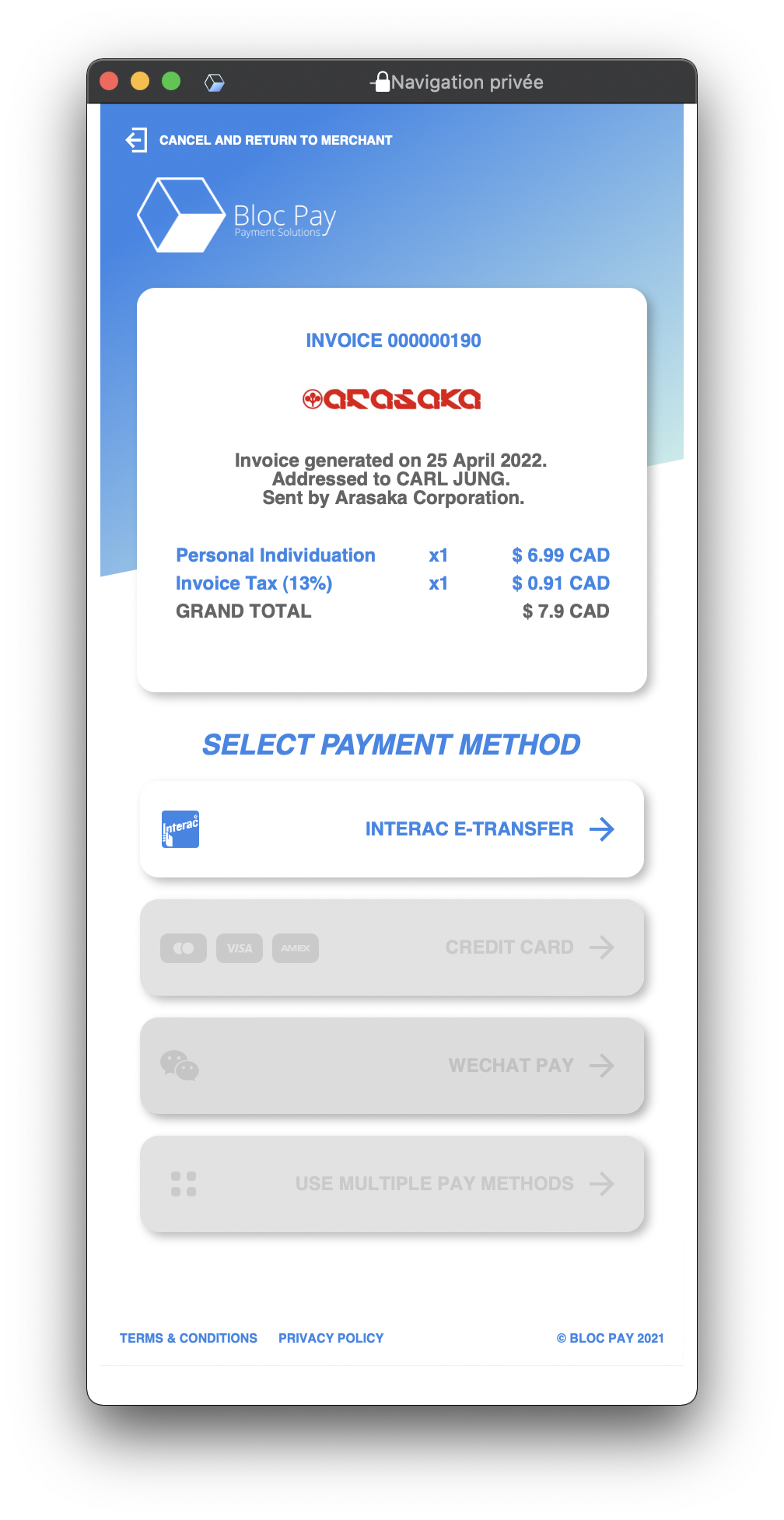
- Step 2 - Select Send Request - Verify that your email is correct before selecting Send e-transfer Request. The email listed at the bottom of this page is the one provided to us by the merchant. If there is a mistake in this email address please have the merchant change it for you.

- Step 3 - Find the Request Email - Go to the listed email address and find the email sent by Interac via Bloc Pay. Ensure that you are clicking on the correct one and that you are not clicking on a malicious link. The email will look like this:

- Step 4 - Accept Request and Pay - Select Accept Request on the email. You will be redirected to a page where you can choose your banking provider. Upon selecting your bank, you will be redirected to your online banking login. Login using your online banking credentials and follow the on-screen instructions to send the payment. Once done, return to the Bloc Pay payment window to confirm your funds have been received. If your e-transfer was paid successfully, it should only take a minute to update your invoice status.