How to Pay With In-App e-Transfer
Introduction
Interac e-Transfer requests are a simple way to pay your invoices. Rather than having to manually send an e-transfer, you can simply login to your online banking profile and send the e-Transfer payment within the Aegis payment screens. This article will provide a detailed step-by-step instructions on how to do that exactly.
In-App Payment Video Demo
Please follow the "Video Demo" link below to view our step by step walkthrough of making a payment using the in-app system.
Aegis Step by Step Instructions
Here is a quick step-by-step guide on how to pay with e-Transfer requests for any Bloc Pay invoices:
- Step 1 - Select e-Transfer Request - On the payment selection screen, select Interac e-Transfer as your payment method.
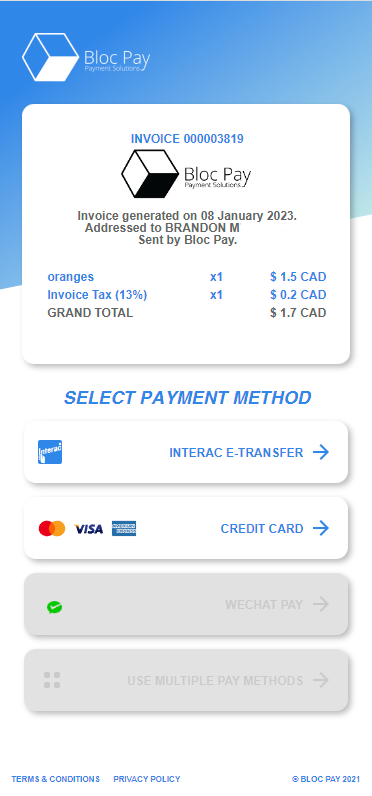
- Step 2 - Select Your Bank - On the financial institution selection screen, select your banking provider from the list of icons below.
Alternatively, you can use the search bar to find your banking provider if they do not appear in the list of icons below.

- Step 3 - Login to Your Online Banking Profile - Upon selecting your bank, you will be redirected to your online banking login. You'll have the option of proceeding via the mobile app (recommended for phone/tablet users) or web browser (recommended for desktop/laptop users)
Login using your online banking credentials (i.e. debit/credit card number and password) to proceed to the Interac e-Transfer Page.
You may also need to verify your identity with a text verification code that your bank will send you.



- Step 4 - Accept Request and Pay - Follow the on-screen instructions to send the payment. If your e-transfer was sent successfully, it should only take a minute to update your invoice status.
Example:
***If you can't see the e-transfer request, kindly repeat Step 2 by accessing the original request and reattempting the payment process by selecting your banking provider***